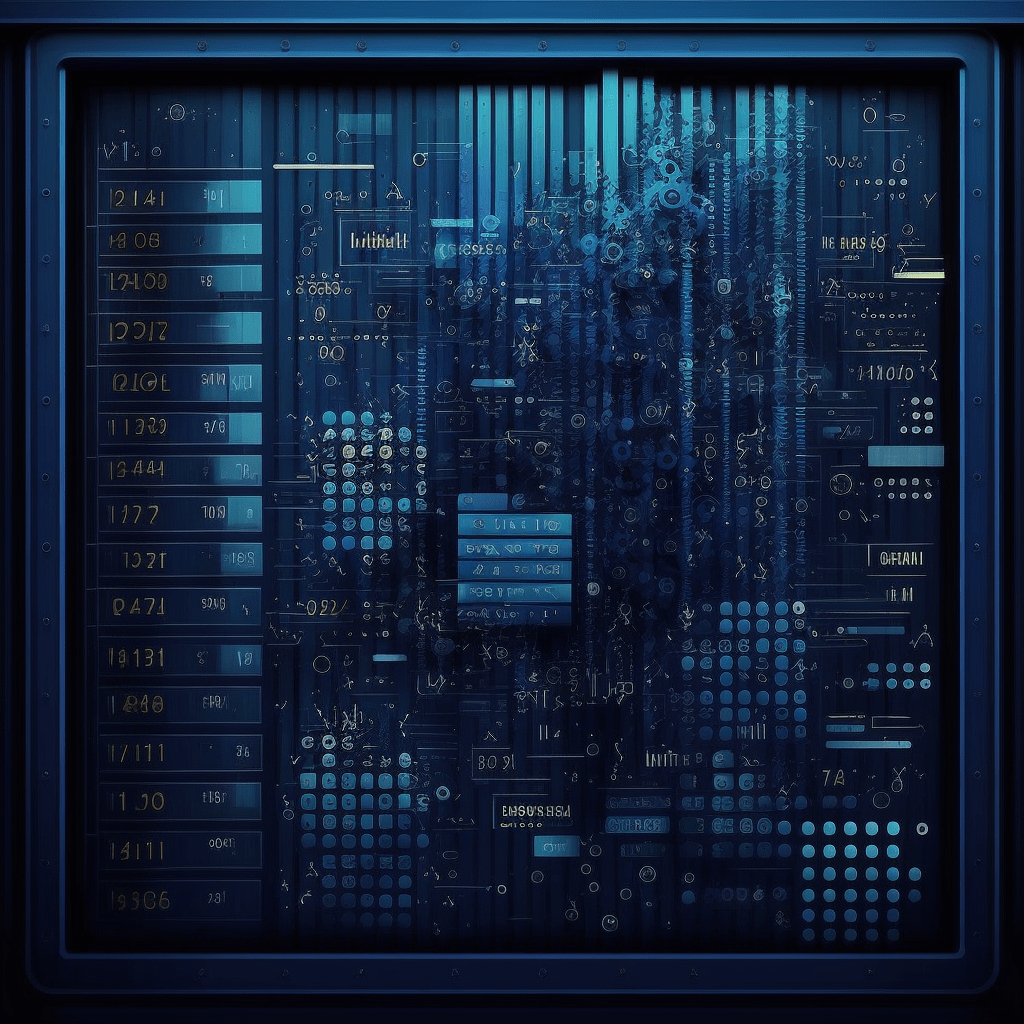A couple of weeks ago, we announced the first GA release of the PMM Dump: a new support tool that dumps Percona Monitoring and Management (PMM) metrics and Query Analytics (QAN) data to transfer to the expert engineer for review and performance suggestions. That blog introduced a command-line interface. A week later, PMM 2.0.41.0 was released with GUI for the PMM Dump.
If you are a database administrator or developer, you may encounter some issues that require external assistance. Whether you seek help from Percona Support or the Community, you must provide sufficient information about your database performance and configuration.
Having all the data at hand is crucial for finding the root cause of the issue and providing the best solution. Without the data, Percona experts may ask you multiple questions and request additional information, which can delay the resolution process and increase your frustration. However, gathering such information can be challenging and time-consuming. Providing direct access to PMM, even through a VPN, could be impossible.
That’s why we have introduced a new feature for PMM that allows you to collect the necessary data about your database performance with just one click. This feature will save you time and effort and enable Percona experts to diagnose and resolve your problem faster.
By using PMM Dump in PMM, you can avoid back-and-forth communication and get your problem solved as quickly as possible.
You can use this feature when you report a Support case as a Percona customer or when you report a bug in our Jira as a Community user. This blog post will show you how to use this feature and what kind of data it collects.
PMM Dump is included in PMM server distribution, and you can try it straight away.
PMM Dump menu is located in the bottom left corner, under the “Help” group:

After you click “PMM Dump,” a new dashboard will be opened with a “Create dataset” button.

Click on the “Create dataset” button to make a first dump.

You can choose the service names you want to export in the opened window or leave the default (“All Services”). By default, PMM sets PMM Dump to export data collected in the last 12 hours (default for PMM). You can change this range by adjusting “Start Time” and “End Time.” To export QAN data, select “Export QAN.”
The “Ignore load” checkbox is here in case PMM Dump cannot finish due to protections set in the code. If you want to keep but increase protection limits, use a command-line tool with custom options --max-load and --critical-load , as described here.
The same applies if you need advanced filtering or other custom options that PMM Dump provides. I hope that in future versions of PMM, we will have full support for PMM Dump options.
After you click the “Create dataset” button, a dump will be created and available on the PMM Dump dashboard.

Once the dump is complete, the status changes from “Pending” to “Success.” Here you can see details about your dump:

This will be handy after you create a few of them.
If you click on the dots, you will see the options:

“Download” allows you to download the exported data locally. “View logs” will open a modal window with the PMM Dump log file. “Delete” will remove the dump file.
If you are a Percona Support customer, you can safely upload the dump to the Percona SFTP server by clicking “Send to Support.”

In this case, you need to open a Support case and then create individual credentials for the Percona SFTP server. Enter them into the “Name” and “Password” fields. Put your ticket number into the Directory field. You will find more details in the Knowledge Base inside the Support portal.
We require individual credentials for each ticket for extra protection of customer’s data. Once the issue is resolved and the corresponding ticket closed, we remove all data provided by customers. You can read more about Percona security and data privacy practices at https://www.percona.com/legal/percona-security-and-data-privacy-practices.
After you create multiple dumps, you may want to perform bulk actions on them.

Choose a few dumps or click on the top checkbox to select all of them, then choose any of the available operations: “Send to Support,” “Download,” or “Delete.”
Dump files in PMM are stored in the pmm-data Docker volume. Therefore, you need to watch if they don’t take up too much space. Ensure you are deleting old dump files when they are not needed anymore.
You will find more information on PMM Dump support in the PMM Dump topic in the PMM documentation.
Percona Monitoring and Management is a best-of-breed open source database monitoring solution. It helps you reduce complexity, optimize performance, and improve the security of your business-critical database environments, no matter where they are located or deployed.
Download Percona Monitoring and Management Today