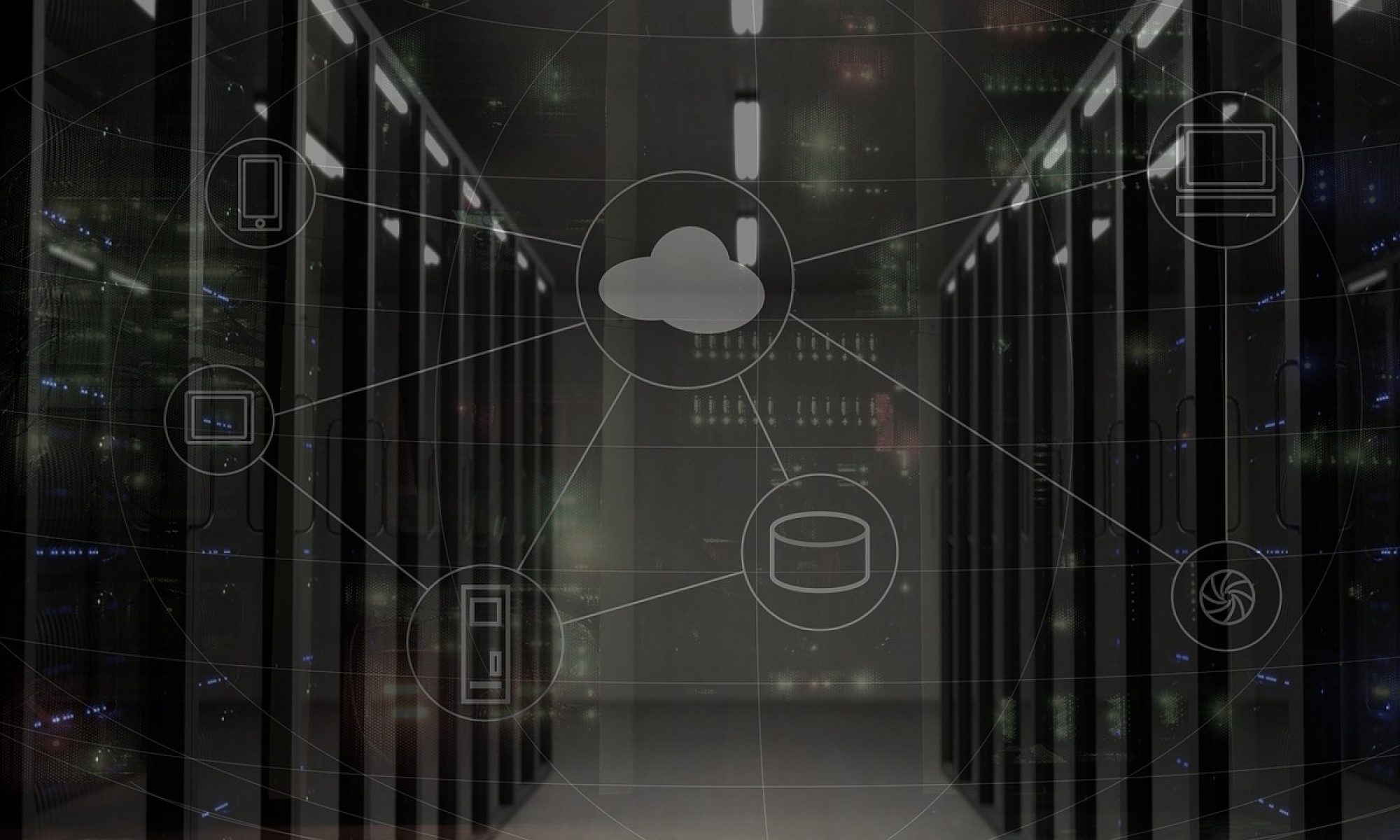I/O
On the 2 socket system you will need I/O that is able to keep up with writing to the WAL – An example is an NVME PCIe SSD formatted as an XFS file system and mounted as below:
/dev/nvme0n1p1 /mnt/ssd xfs noatime
The OS username you are using it can be anything but for people familair with Oracle this becomes the equivalent of the system username. Many people use postgres.
CPU Configuration
Make sure that your CPU is configured for optimal performance. To do this make sure that the Linux tools package is installed. If so there are a number of tools under the /usr/lib/linux-tools directory under the specific kernel name.
# ls
acpidbg cpupower perf turbostat usbip usbipd x86_energy_perf_policy
# ./cpupower frequency-set --governor=performance
Setting cpu: 0
Setting cpu: 1
Setting cpu: 2
# ./cpupower frequency-info
analyzing CPU 0:
driver: intel_pstate
CPUs which run at the same hardware frequency: 0
CPUs which need to have their frequency coordinated by software: 0
maximum transition latency: Cannot determine or is not supported.
hardware limits: 1000 MHz - 3.80 GHz
available cpufreq governors: performance powersave
current policy: frequency should be within 1000 MHz and 3.80 GHz.
The governor "performance" may decide which speed to use
within this range.
current CPU frequency: Unable to call hardware
current CPU frequency: 1.99 GHz (asserted by call to kernel)
boost state support:
Supported: yes
Active: yes
Also check that the idle settings are enabled and (for Intel CPUs) that the intel_idle driver is used. Note that the pstate and cstate drivers work together to provide the most efficient use of turbo boost. Initially it is best leave all of these states enabled. Disabling all C-states or Idle states is likely to reduce overall performance by reducing the available turbo frequency. You can experiment with the C-states between ‘all or nothing’ to find the optimal settings.
# ./cpupower idle-set --enable-all
# ./cpupower idle-info
CPUidle driver: intel_idle
CPUidle governor: menu
analyzing CPU 0:
Number of idle states: 4
Available idle states: POLL C1 C1E C6
POLL:
Flags/Description: CPUIDLE CORE POLL IDLE
Latency: 0
Usage: 10736
Duration: 29182086
# ./x86_energy_perf_policy -rcpu0: EPB 6
cpu0: HWP_REQ: min 38 max 38 des 0 epp 0 window 0x0 (0*10^0us) use_pkg 0
cpu0: HWP_CAP: low 7 eff 10 guar 25 high 38
cpu1: EPB 6
# ./x86_energy_perf_policy performance
# ./x86_energy_perf_policy -rcpu0: EPB 0
cpu0: HWP_REQ: min 38 max 38 des 0 epp 0 window 0x0 (0*10^0us) use_pkg 0
cpu0: HWP_CAP: low 7 eff 10 guar 25 high 38
cpu1: EPB 0
Huge Page Memory Configuration
For the memory we need to set Huge Pages – so as root add the following line to /etc/sysctl.conf we are going to create 64GB of buffers by adding the vm.nr_hugepages line (Huge Pages are 2MB in size).
vm.swappiness = 0
kernel.sem = 250 32000 100 128
fs.file-max = 6815744
net.ipv4.ip_local_port_range = 9000 65500
net.core.rmem_default = 262144
net.core.rmem_max = 4194304
net.core.wmem_default = 262144
net.core.wmem_max = 1048576
fs.aio-max-nr = 1048576
vm.nr_hugepages = 35000
postgres soft memlock 100000000
postgres hard memlock 100000000
cat /proc/meminfo
HugePages_Total: 35000
HugePages_Free: 6588
HugePages_Rsvd: 4572
To reiterate this will only be when you have reached the stage of starting the database, so firstly you will need to install the software.
Install PostgreSQL from Source
postgres:/mnt/ssd/postgresqlsrc$ ls
pgsql postgresql-9.6.5 postgresql-9.6.5.tar
find . -name pg_config.h -print ./src/include/pg_config.h
So it looks like below, this will set the WAL file size to be 1GB instead of the default 16MB.
/* XLOG_SEG_SIZE is the size of a single WAL file. This must be a power of 2
and larger than XLOG_BLCKSZ (preferably, a great deal larger than
XLOG_BLCKSZ). Changing XLOG_SEG_SIZE requires an initdb. */
#define XLOG_SEG_SIZE (1024 * 1024 * 1024)
pgsql -> /mnt/ssd/postgresqlsrc/pgsql
postgres:/mnt/ssd/postgresqlsrc$ ls -ltr /usr/local
total 32
lrwxrwxrwx 1 root root 28 Oct 11 03:41 pgsql -> /mnt/ssd/postgresqlsrc/pgsql
postgres:/usr/local/pgsql$ ls
bin data include lib share
Configure PostgreSQL
./bin/initdb -D ./data
postgres:/mnt/ssd/postgresqlsrc/pgsql/data$ more postgresql.conf
listen_addresses ='192.168.1.1' # what IP address(es) to listen on;
port = 5432 # (change requires restart)
max_connections = 256 # (change requires restart)
shared_buffers = 64000MB # min 128kB
huge_pages = on # on, off, or try
temp_buffers = 4000MB # min 800kB
work_mem = 4000MB # min 64kB
maintenance_work_mem = 512MB # min 1MB
autovacuum_work_mem = -1 # min 1MB, or -1 to use maintenance_work_mem
max_stack_depth = 7MB # min 100kB
dynamic_shared_memory_type = posix # the default is the first option
max_files_per_process = 4000 # min 25
effective_io_concurrency = 32 # 1-1000; 0 disables prefetching
wal_level = minimal # minimal, archive, hot_standby, or logical
synchronous_commit = off # synchronization level;
wal_buffers = 512MB # min 32kB, -1 sets based on shared_buffers
#checkpoint_segments = 256 # in logfile segments, min 1, 16MB each
checkpoint_timeout = 1h # range 30s-1h
checkpoint_completion_target = 1 # checkpoint target duration, 0.0 - 1.0
checkpoint_warning = 0 # 0 disables
log_min_messages = error # values in order of decreasing detail:
log_min_error_statement = error # values in order of decreasing detail:
log_timezone = 'GB'
autovacuum = off # Enable autovacuum subprocess? 'on'
datestyle = 'iso, dmy'
timezone = 'GB'
lc_messages = 'en_GB.UTF-8' # locale for system error message
lc_monetary = 'en_GB.UTF-8' # locale for monetary formatting
lc_numeric = 'en_GB.UTF-8' # locale for number formatting
lc_time = 'en_GB.UTF-8' # locale for time formatting
default_text_search_config = 'pg_catalog.english'
max_locks_per_transaction = 64 # min 10
max_pred_locks_per_transaction = 64 # min 10
# TYPE DATABASE USER ADDRESS METHOD
# "local" is for Unix domain socket connections only
local all all trust
# IPv4 local connections:
host all all 127.0.0.1/32 trust
# IPv6 local connections:
host all all ::1/128 trust
host all all 192.168.1.1/32 trust
host all all 192.168.1.2/32 trust
# Allow replication connections from localhost, by a user with the
# replication privilege.
#local replication postgres trust
#host replication postgres 127.0.0.1/32 trust
#host replication postgres ::1/128 trust
Start the PostgreSQL Database
Start the database as follows:
./bin/pg_ctl start -D ./data
And check it is running (remember to check the huge page allocation as well).
postgres:/usr/local/pgsql$ ps -ef | grep post
postgres 201539 1 0 Sep19 ? 00:00:00 /mnt/ssd/postgresqlsrc/pgsql/bin/postgres -D ./data
postgres 201541 201539 0 Sep19 ? 00:00:57 postgres: checkpointer process
postgres 201542 201539 0 Sep19 ? 00:00:02 postgres: writer process
postgres 201543 201539 0 Sep19 ? 00:03:18 postgres: wal writer process
postgres 201544 201539 0 Sep19 ? 00:00:04 postgres: stats collector process
./bin/pg_ctl stop -D ./data
postgres:/usr/local/pgsql$ ./bin/psql -U postgres -d postgres
psql (9.6.5)
Type "help" for help.
postgres=# alter role postgres password 'postgres';
ALTER ROLE
postgres=#
postgres:/usr/local/pgsql$ ./bin/psql -U postgres -d postgres -W
Password for user postgres:
psql (9.6.5)
Type "help" for help.
postgres=#
Configure the HammerDB Client
Download and install HammerDB on a test client system, another 2 socket server is ideal. You need the client libraries so you can either copy the postgres lib directory you have just compiled or compile from source again on this host – you don’t need to create a database or set the config files. Then add the library to the library path:
postgres:~$ export LD_LIBRARY_PATH=/usr/local/pgsql/lib:$LD_LIBRARY_PATH
and check that it loads with a librarycheck test.
$ ./hammerdbcli
HammerDB CLI v3.1
Copyright (C) 2003-2018 Steve Shaw
Type "help" for a list of commands
The xml is well-formed, applying configuration
hammerdb>librarycheck
Checking database library for PostgreSQL
Success ... loaded library Pgtcl for PostgreSQL