Dynatrace announces the general availability of Windows services availability monitoring with the release of Dynatrace OneAgent version 1.197.
June 2021 update: For the latest details about Windows service availability monitoring, please see Windows services availability in Dynatrace Documentation.
At Dynatrace, we’re constantly striving to come up with solutions that help you better understand the health of your infrastructure. A key part of monitoring your Windows hosts are Windows services (i.e., those applications that typically start when a host boots up and then run quietly in the background until the host is shut down). These services are responsible for core components of the Windows operating system and third-party applications. They can be paused and restarted. Such applications don’t provide a user interface.
Windows-based infrastructure monitoring
Imagine an environment where the Windows hosts are mostly workstations. There can be thousands of services depending on which technology you use and which aspects of monitoring you’re interested in. For example:
- To provide support, you need a remote desktop service to be available.
- To provide security policies, you require Windows Defender, an antivirus program, and an Active Directory instance to be running.
- You also require part of your infrastructure to serve an MS SQL database with MS Distributed Transaction Coordinator.
In large environments, deploying such policies over thousands of hosts and keeping them up to date is not an easy task. Without automation, this approach takes a lot of time and effort. To simplify and automate such efforts, we’re proud to announce general availability of Windows services availability monitoring with the release of Dynatrace OneAgent version 1.197.
Easily create availability checks for your Windows services
You can easily create availability checks and apply configurations to selected host groups in Dynatrace to get the result you want.
Go to Settings > Monitoring > Windows services availability and create a new configuration. Provide the Service name and Display name (for example, MSDTC for “Distributed Transaction Coordinator” or RDC for “Remote Desktop Connection”). The Host group field is optional but valuable when you need to distinguish between requirements on a larger scale (for example, when you don’t need to monitor MSDTC on workstations).
Grab a coffee and enjoy the magic of Dynatrace
Once a new configuration is created, Dynatrace automatically distributes it to all OneAgent instances in the defined host group (or all host groups, if a host group is not specified). OneAgent actively checks every 10 seconds for all defined services and sends availability time series data to the Events tab of your host details page (see example below).
Alerts for Windows service availability
Alerting makes availability monitoring actionable. Fortunately, you don’t really need to do anything to set up alerts—Dynatrace automatically creates a new alerting rule when you add a new Windows service for monitoring. This means that you’re alerted when any of your monitored Windows services become unavailable, as long as the host is still running.
But what if you don’t want to be alerted, and the availability time series is all you’re looking for? Or you want to change the alert configuration? Dynatrace is all about customization and a tailored experience, so we’ve taken such considerations into account. You’ll find all your Windows service availability alerts at Settings > Anomaly detection > Custom events for alerting. You can adjust these settings to your needs or simply disable them.
Your feedback
We’d love to hear your feedback about Dynatrace Windows service availability monitoring. So please don’t hesitate to reach out to us via your Account Manager, Dynatrace Community, or Dynatrace ONE in-product chat.

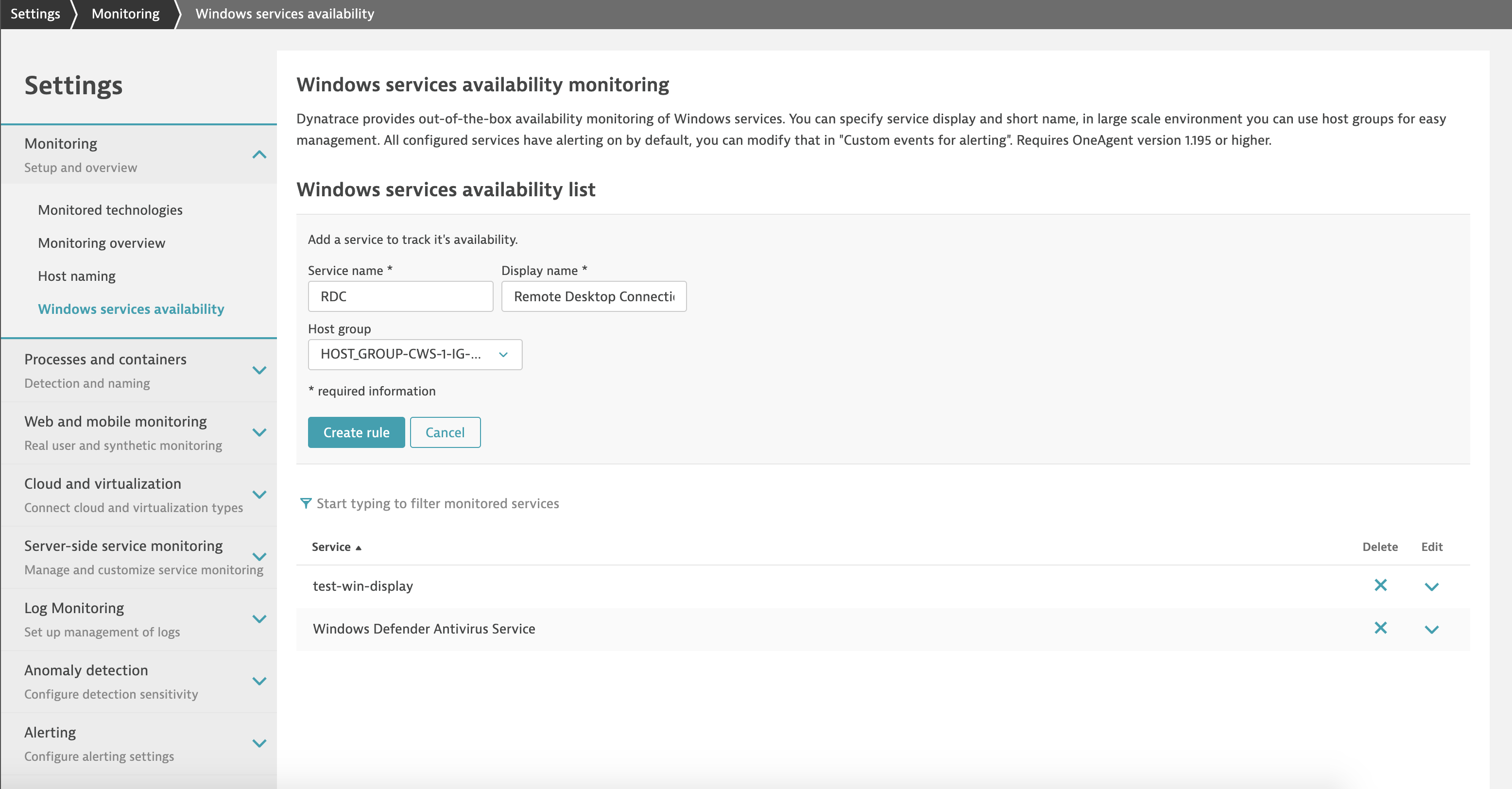
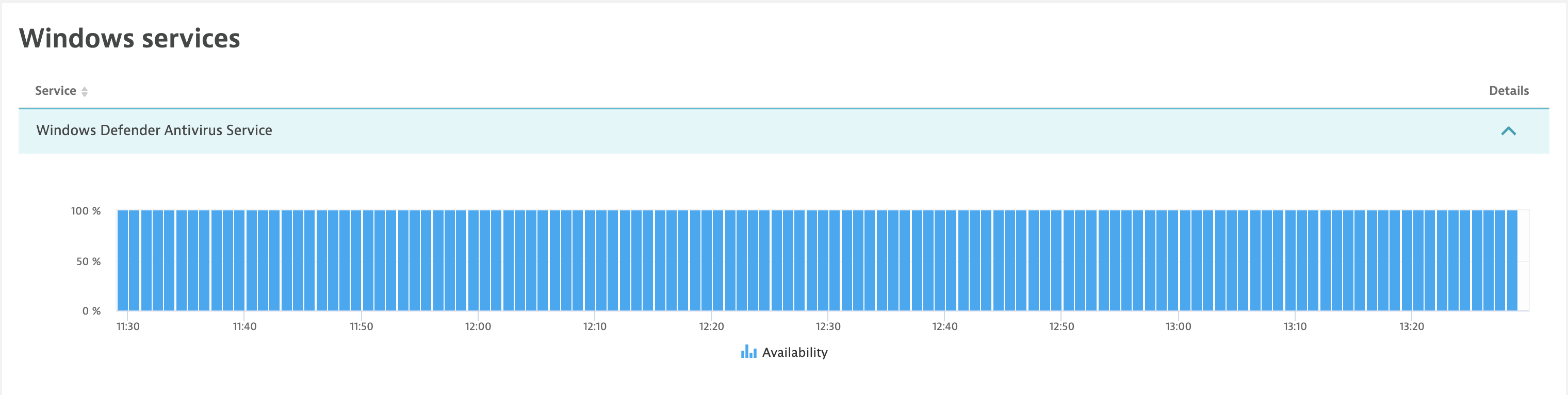
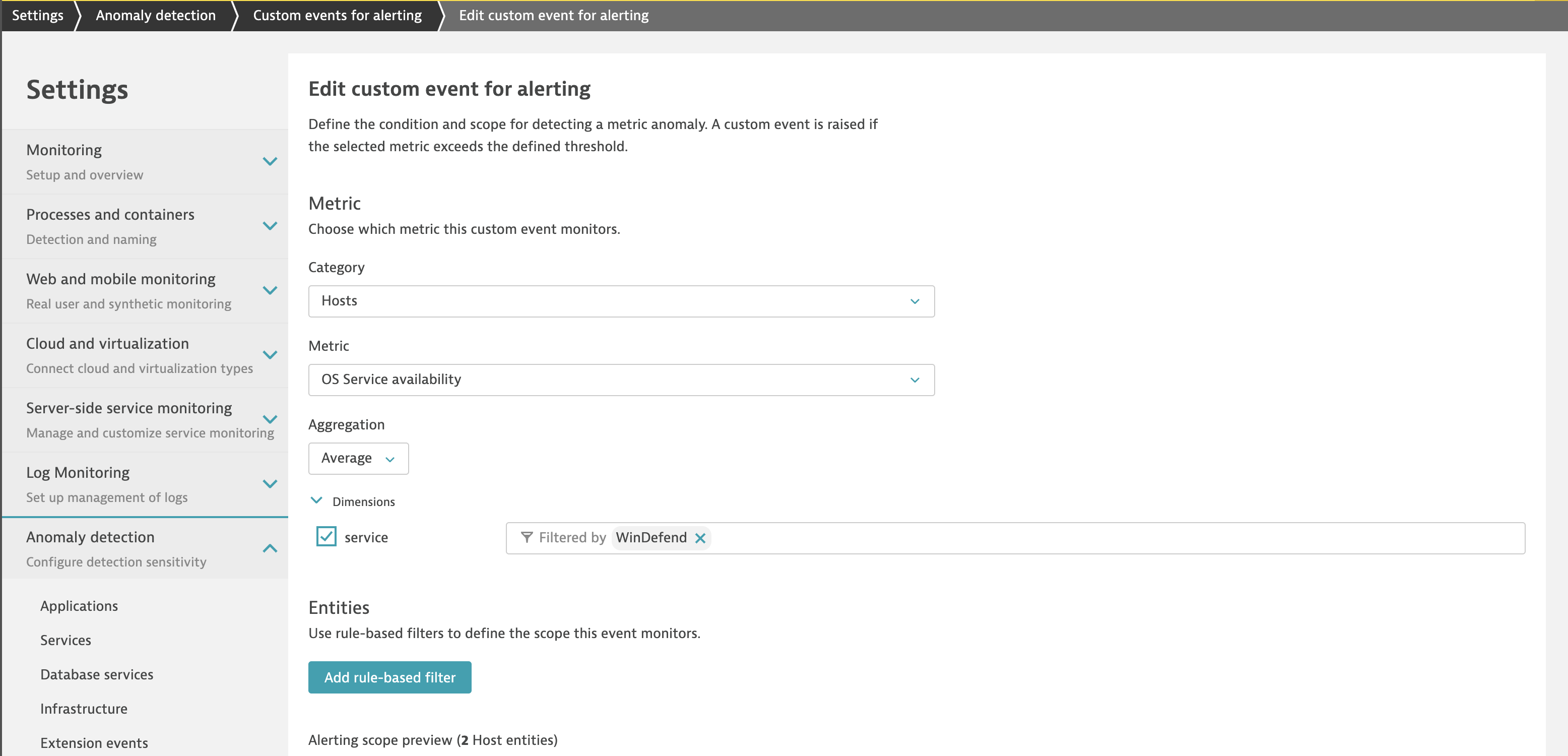

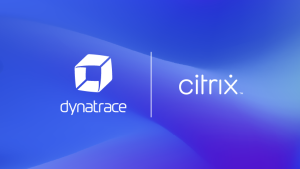

Looking for answers?
Start a new discussion or ask for help in our Q&A forum.
Go to forum